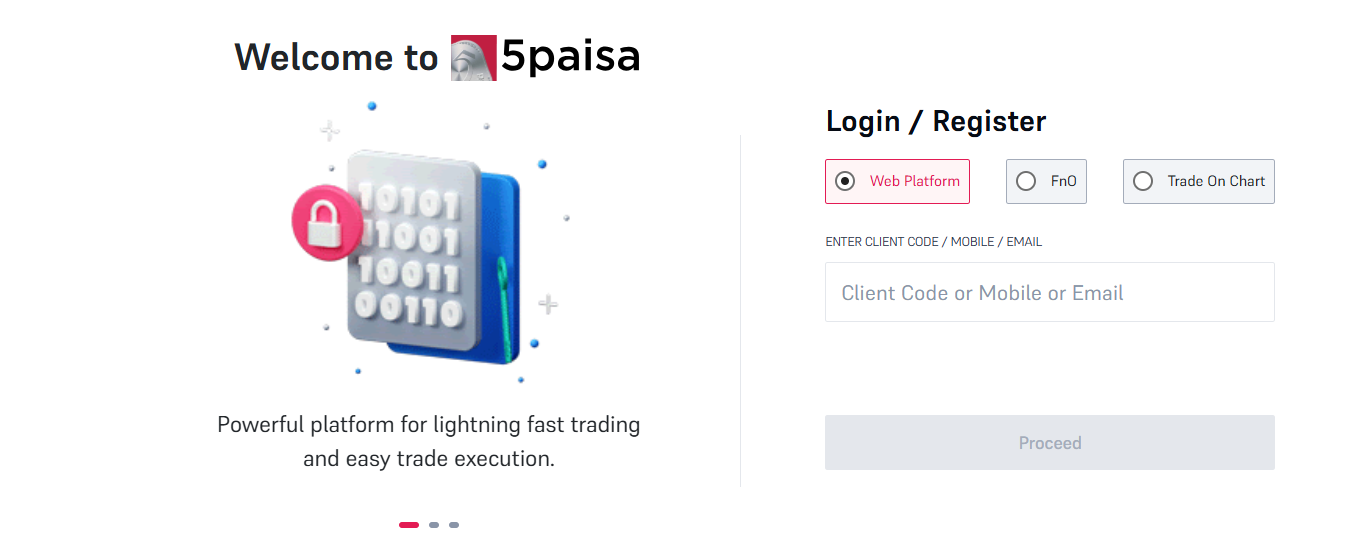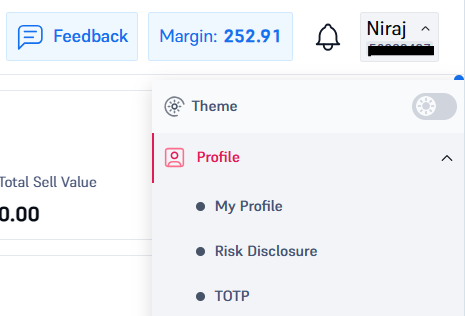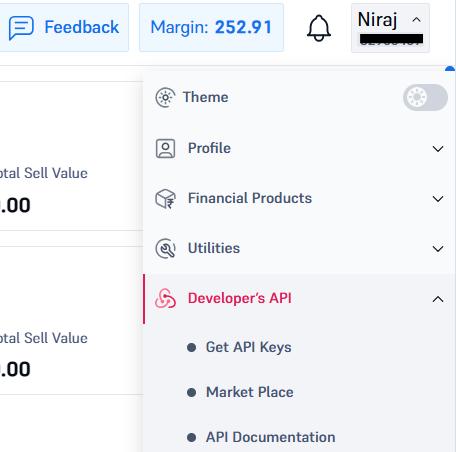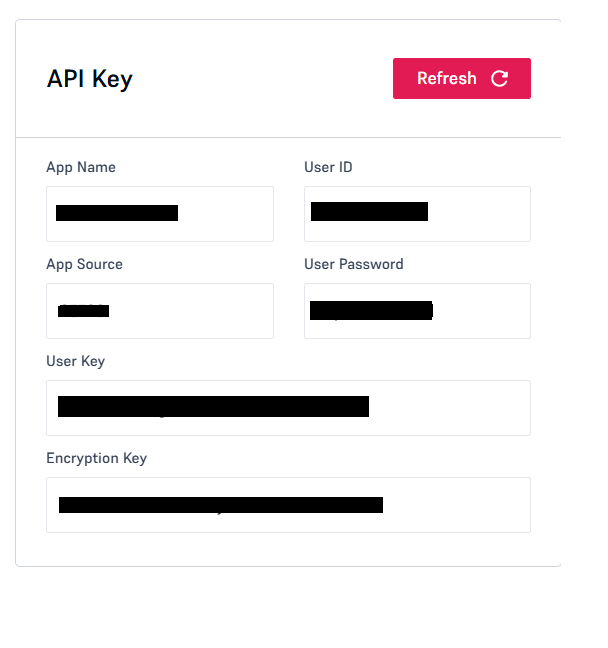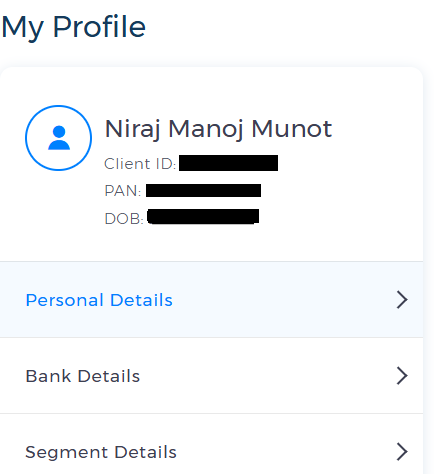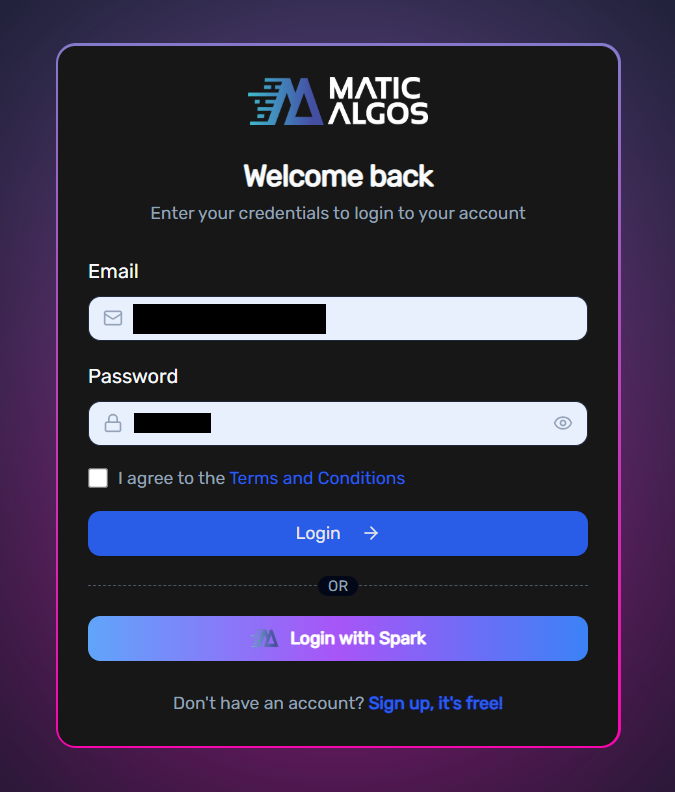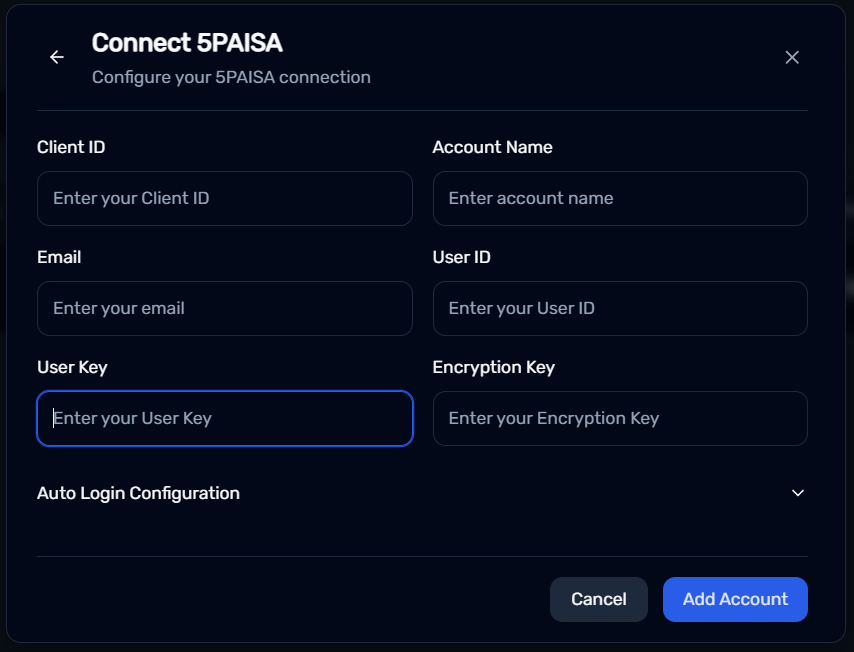5paisa
How To Connect Your 5paisa Account ?
Buildalgos.com simplifies algorithmic trading by offering easy integration with multiple brokers, including 5 Paisa. This guide walks you through the steps to connect your 5 Paisa account with Buildalgos, enabling you to automate your trading strategies effortlessly. You'll learn how to enable TOTP, generate API credentials, and configure your environment for a seamless trading experience.
Note: Download and install the Google Authenticator app on your phone from the Google Play Store (for Android) or the App Store (for iOS).
Step 1: Set Up TOTP
- Head to the 5Paisa website and log in with your credentials.
- Click on your login ID at the top right corner to access the menu.
- Go to Profile > TOTP
Step 2: Enable TOTP
- If TOTP is already enabled but you don't have access to the "TOTP Key," you'll need to first disable TOTP and then re-enable it to obtain the key.
Step 3: Enable External TOTP
- Click "Enable external TOTP".
- Enter OTP received via your phone or email.
- Enter your 6-digit MPIN.
- Scan the QR code using the Google Authenticator app on your phone.
- Copy the TOTP Key displayed below the QR code and save it in a notepad for future use.
- Enter the TOTP generated by the Google Authenticator app.
- Click the "Enable" button.
- CONFIRMATION: "TOTP successfully enabled."
Step 4: Generate APIs
- Click on your login ID at the top right corner to access the menu.
- Go to Developer’s API > Get API Keys
Step 5: Save API Details
- Save the generated User Key, User ID, and Encryption Key. You will later add these details to your environment variables, along with the Redirect URL.
Step 6: Get Client ID
- Click on your login ID at the top right corner to access the menu.
- Go to Profile > My Profile and you will find the Client ID on the top left corner of the page.
Save the generated User Key, Client ID, and Encryption Key. You will later add these details to your environment variables, along with the Redirect URL.
Step 7: Login To Buildalgos.com
- Go to https://buildalgos.com/login
- Login to your account using your Buildalgos credentials.
Step 8: Add Broker
- Go to https://buildalgos.com/dashboard/brokers
- Click On "Add Broker".
- Select 5 Paisa from the list.
Step 9: Enter Credentials
- Client ID --> Enter the Client ID associated with your 5 Paisa account.
- Account Name --> Enter a name of your choice. This will serve as your 5 Paisa display name on the BuildAlgos platform.
- Email --> Enter the email address you used to register with 5 Paisa.
- User ID --> Enter the User ID associated with your 5 Paisa account generated in Step 5.
- User Key --> Enter the User Key that you generated in Step 5.
- Encryption Key --> Enter the Encryption Key that you generated in Step 5.
- Click Add Account.
Step 10: Auto-Login (Optional)
- While filling out the Connect 5PAISA form, open the dropdown labeled "Auto Login Configuration".
- Please enter the PIN you set when logging into your 5 Paisa account.
- Enter the TOTP generated by Google Authenticator for your 5 Paisa account.
Note: This feature allows users to automatically log in to their 5 Paisa account, eliminating the need to manually enter credentials everyday when they wish to trade via Angel One on BuildAlgos.
Step 11: Start Trading!
- Once you've successfully added your broker account, it will appear on your dashboard. Click the "Login" button to proceed.
- Upon entering valid credentials, a "Logged In Successfully" message will be displayed.
- To start trading with your 5 Paisa account, click the play icon located under the 'Trade' section.
- To stop/pause trading with your 5 Paisa account, click the pause icon located under the 'Trade' section.
By completing the steps in this guide, you've successfully set up your 5Paisa account to work with Buildalgos. You're now ready to optimize your strategies and make smarter, data-driven decisions. If you need help or run into any issues, feel free to consult the Buildalgos resources. Happy trading!