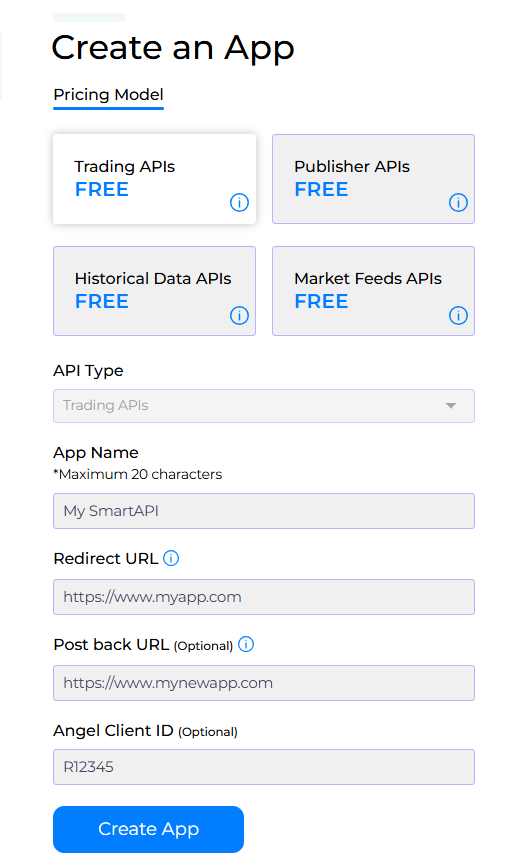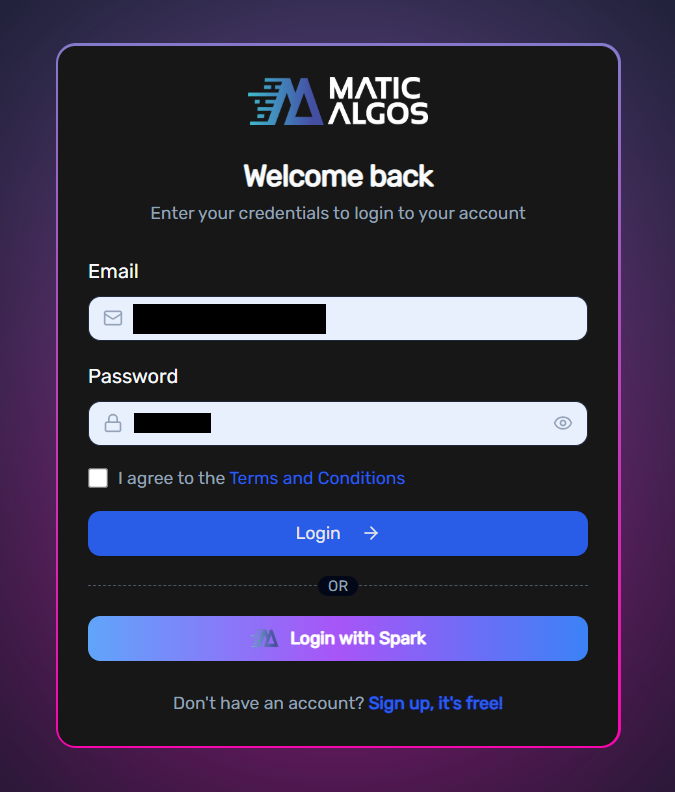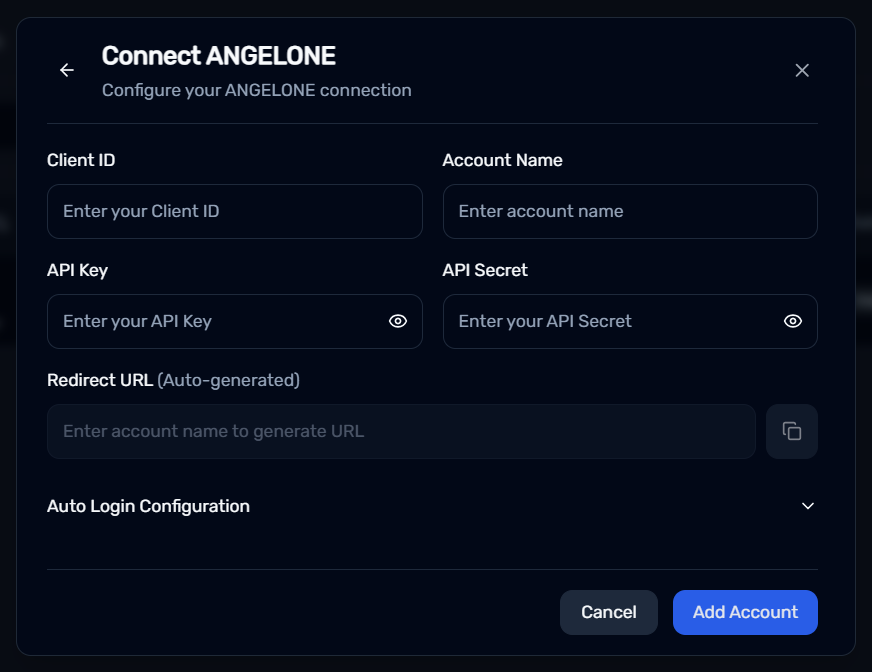AngelOne
How To Connect Your AngelOne Account?
Buildalgos.com simplifies algorithmic trading by offering easy integration with multiple brokers, including AngelOne. This guide walks you through the steps to connect your AngelOne account with Buildalgos, enabling you to automate your trading strategies effortlessly. You'll learn how to enable TOTP, generate API credentials, and configure your environment for a seamless trading experience.
Note: Download and install the Google Authenticator app on your phone from the Google Play Store (for Android) or the App Store (for iOS).
Step 1: Enable TOTP
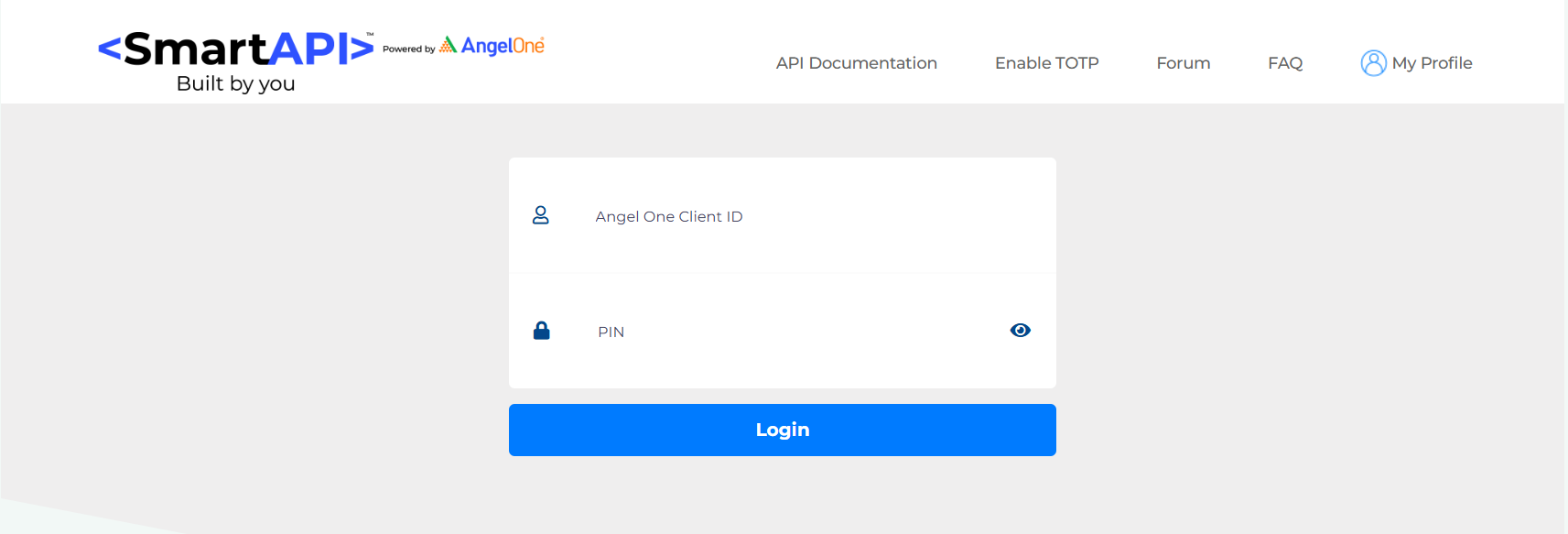
Step 2: Create Account
- Visit https://smartapi.angelbroking.com/signup
- Do not forget to Enter your Angel One client ID (although said to be optional) to ensure proper API integration.
Step 3: Create App
- Once you have created an account go to Profile > My APIs
- Enter the App name, Redirect URL (you can use a dummy url like https://www.google.com) and your AngelOne Client ID.
- Click on “Create an App”.
- Your newly created app will now show up on Profile > My APIs.
- Save the generated Secret key and API key, you will later add these details to your environment variables.
Step 4: Login To Buildalgos.com
- Go to https://buildalgos.com/login
- Login to your account using your Buildalgos credentials.
Step 5: Add Broker
- Go to https://buildalgos.com/dashboard/brokers
- Click On "Add Broker".
- Select Angel One from the list.
Step 6: Enter Credentials
- Client ID --> Angel One account Client ID
- Account Name --> Enter a name of your choice. This will serve as your Angel One display name on the BuildAlgos platform.
- API Key --> Input the API key from the app you set up in Step 3.
- API Secret --> Input the API secret from the app you set up in Step 3.
- Click Add Account.
Note: The redirect URL is auto-generated via buildalgos.com
Step 7: Auto-Login (Optional)
- While filling out the Connect ANGELONE form, open the dropdown labeled "Auto Login Configuration".
- Please enter the PIN you set when logging into your Angel One account.
- Enter the TOTP generated by Google Authenticator for your Angel One account.
Note: This feature allows users to automatically log in to their Angel One account, eliminating the need to manually enter credentials everyday when they wish to trade via Angel One on BuildAlgos.
Step 8: Start Trading!
- Once you've successfully added your broker account, it will appear on your dashboard. Click the "Login" button to proceed.
- Upon entering valid credentials, a "Logged In Successfully" message will be displayed.
- To start trading with your Angel One account, click the play icon located under the 'Trade' section.
- To stop/pause trading with your Angel One account, click the pause icon located under the 'Trade' section.
By completing the steps in this guide, you've successfully set up your Angel One account to work with Buildalgos. You're now ready to optimize your strategies and make smarter, data-driven decisions. If you need help or run into any issues, feel free to consult the Buildalgos resources. Happy trading!