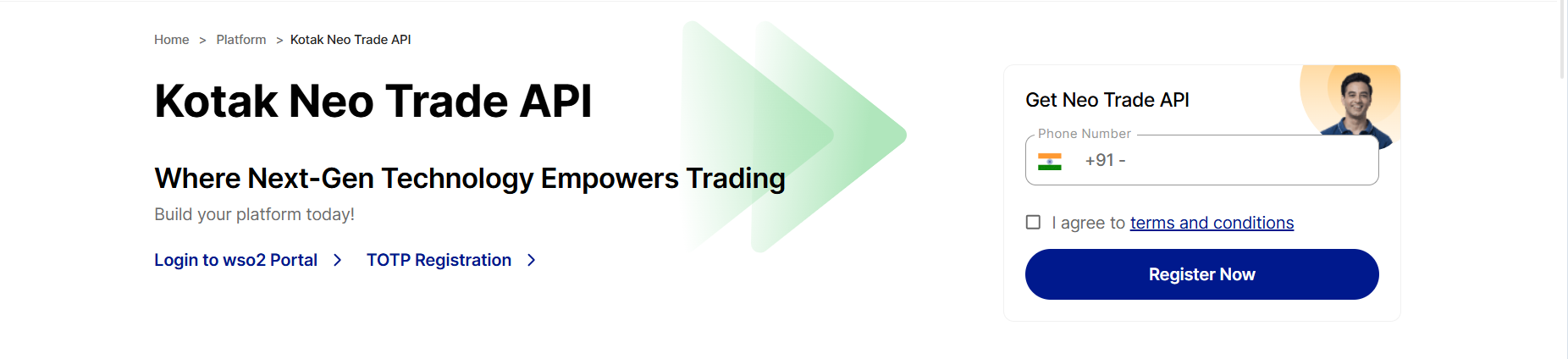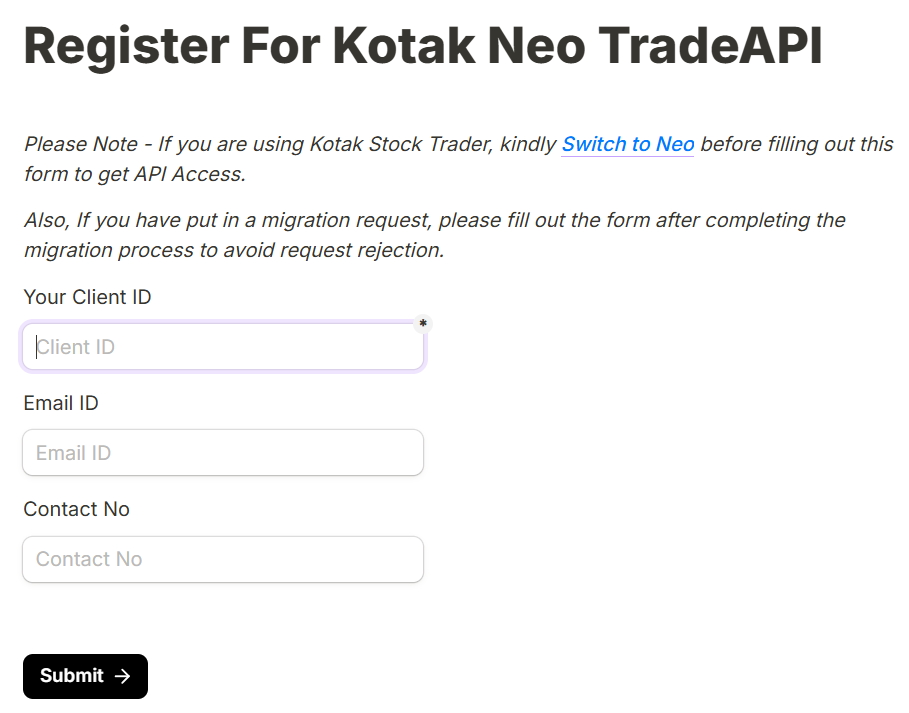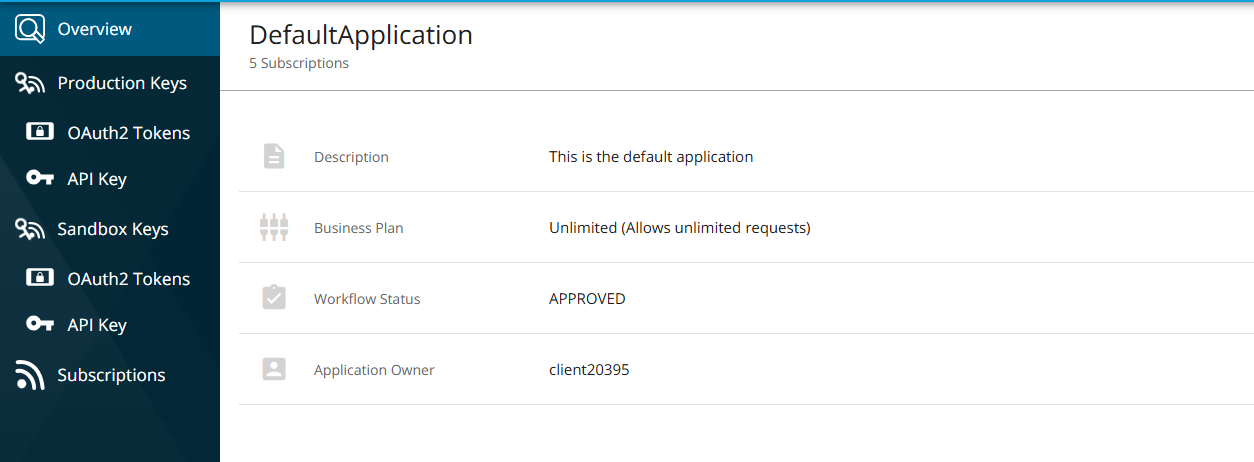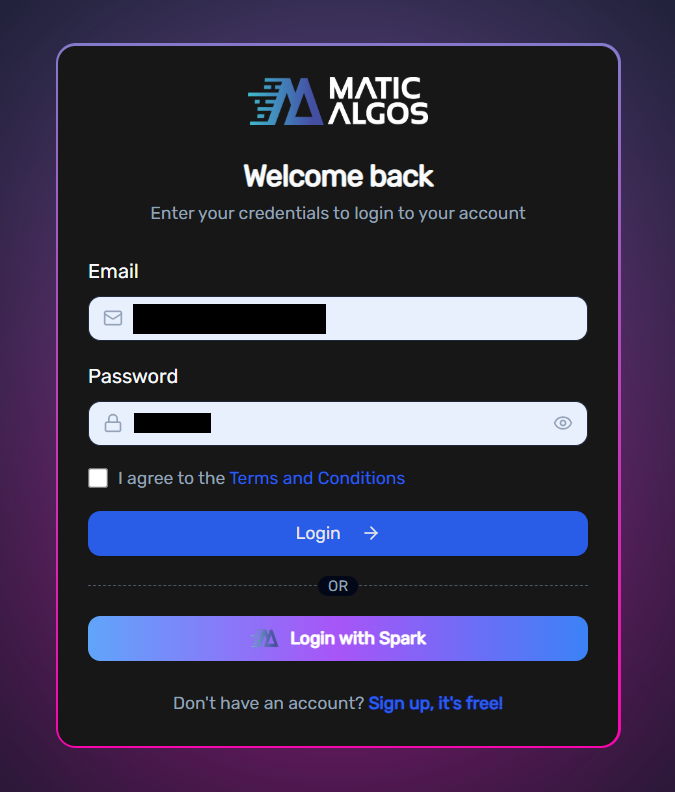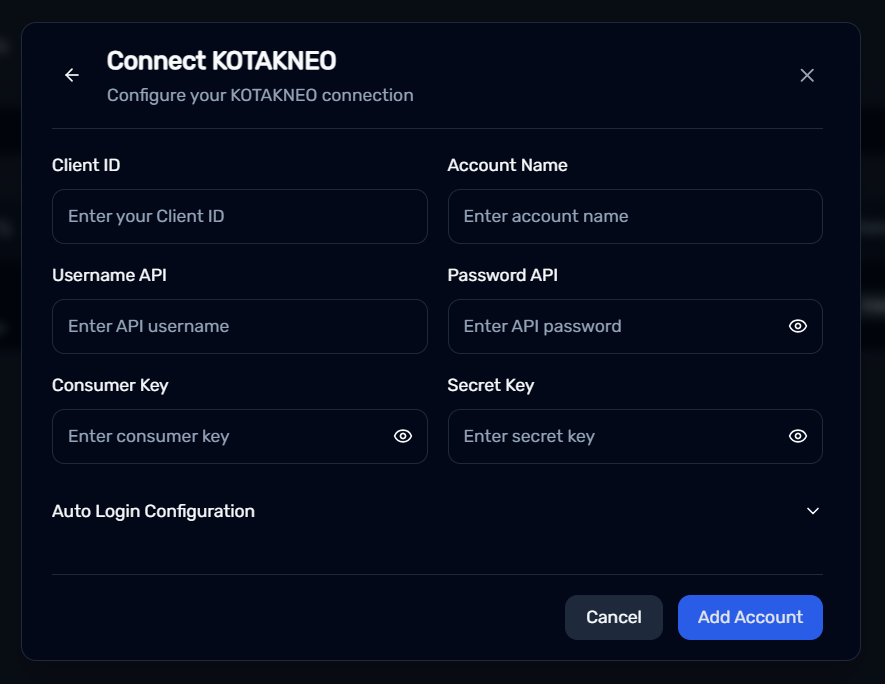Kotak Securities
How To Connect Your Kotak Securities Account ?
Buildalgos.com simplifies algorithmic trading by offering easy integration with multiple brokers, including Kotak Securities. This guide walks you through the steps to connect your Kotak Securities account with Buildalgos, enabling you to automate your trading strategies effortlessly.
Step 1: Prepare Trading Credentials
- Make sure you have an account with Kotak Securities and keep your respective User ID and Password ready.
- Go to https://www.kotaksecurities.com/platform/kotak-neo-trade-api
- Enter your registered mobile number with Kotak Securities, and click on “Register Now.”
- You will receive a new Username and Password via email, specifically for accessing the API web portal.
Step 2: Setup MPIN
If you haven’t already set up an MPIN during your first login to the Kotak Neo trading terminal, please follow the steps below to enable it:
Set a 6-digit MPIN from the Account Details section within the Kotak Neo trading terminal. This MPIN is mandatory for completing the broker login process.
Step 3: API Web Portal
- Go to https://napi.kotaksecurities.com/devportal/apis
- Enter your Username and Password that you received via mail.
- After logging in, navigate to “Applications” located at the top-left corner of your screen.
- Click on "Default Application”. No need to create a new application.
Step 4: Generate API Key
- On the left-hand sidebar, click on "OAuth2 Token" under the "Production Keys" section.
- Locate “Consumer Key” and “Consumer Secret”.
- Save the Consumer key, this is your API key.
- Save the Consumer Secret, this is your API secret.
Step 5: Login To Buildalgos.com
- Go to https://buildalgos.com/login
- Login to your account using your Buildalgos credentials.
Step 6: Add Broker
- Go to https://buildalgos.com/dashboard/brokers
- Click On "Add Broker".
- Select Kotak Securities from the list.
Step 7: Enter Credentials
- Client ID --> Kotak Neo account Client ID.
- Account Name --> Enter a name of your choice. This will serve as your Kotak Securities display name on the BuildAlgos platform.
- Username API --> Enter the username you received from Kotak Neo via email during the registration process.
- Password API --> Enter the password you recieved from Kotak Neo via email during the registration process.
- Consumer Key --> Enter the Consumer Key that you generated in Step 5.
- Secret Key --> Enter the Secret Key that you generated in Step 5.
- Click Add Account.
Step 8: Enable Auto-Login (Optional)
- While filling out the Connect KotakNEO form, open the dropdown labeled "Auto Login Configuration".
- Enter the registered mobile number associated with your Kotak Securities account.
- Enter your password associated with your Kotak Securities account.
- Enter your MPIN associated with your Kotak Securities account.
Note: This feature allows users to automatically log in to their Kotak Neo account, eliminating the need to manually enter credentials everyday when they wish to trade via Kotak Neo on BuildAlgos.
Step 9: Start Trading!
- Once you've successfully added your broker account, it will appear on your dashboard. Click the "Login" button to proceed.
- Upon entering valid credentials, a "Logged In Successfully" message will be displayed.
- To start trading with your Kotak Neo account, click the play icon located under the 'Trade' section.
- To stop/pause trading with your Kotak Neo account, click the pause icon located under the 'Trade' section.
By completing the steps in this guide, you've successfully set up your Kotak Securities account to work with Buildalgos. You're now ready to optimize your strategies and make smarter, data-driven decisions. If you need help or run into any issues, feel free to consult the Buildalgos resources. Happy trading!