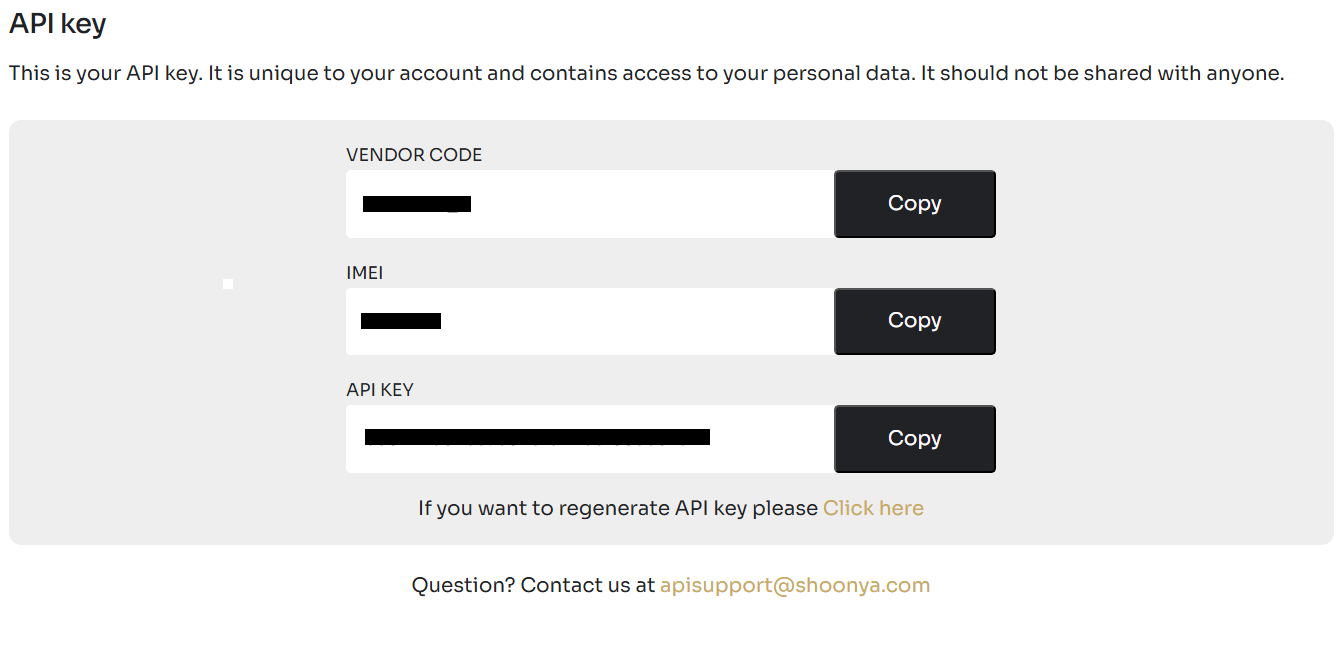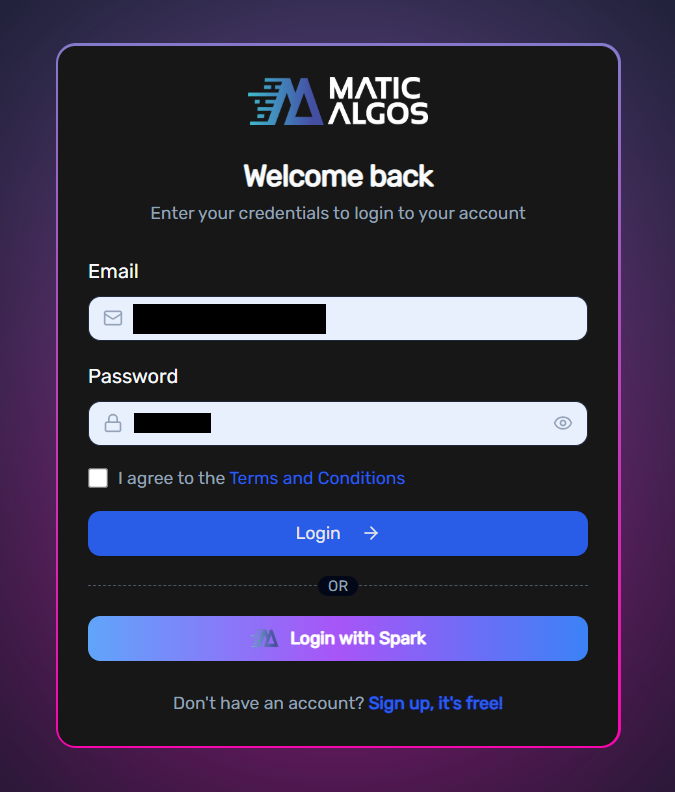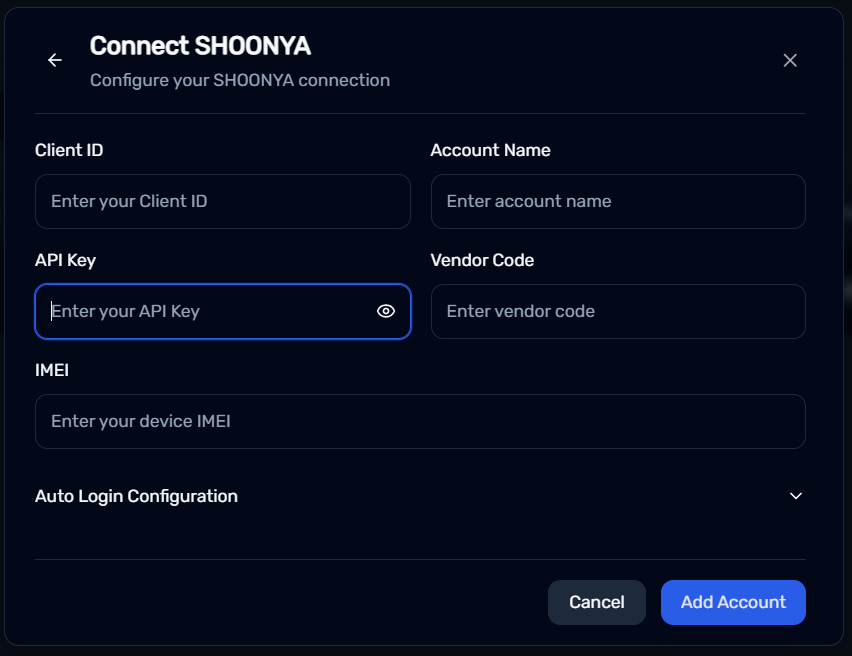Shoonya
How To Connect Your Shoonya Account ?
Buildalgos.com simplifies algorithmic trading by offering easy integration with multiple brokers, including Shoonya. This guide walks you through the steps to connect your Shoonya account with Buildalgos, enabling you to automate your trading strategies effortlessly.
Step 1: Log In To Shoonya
- Log in to Shoonya Prism: https://prism.shoonya.com
Step 2: Getting API Credentials
- Click On the top right corner drop down to access the menu
Step 3: Generate API Key
- Click on “API Key” from the drop-down menu.
- Click on Generate API Key.
- Save the generated api, vendor code, and IMEI you will later add these details to your environment variables.
Step 4: Login To Buildalgos.com
- Go to https://buildalgos.com/login
- Login to your account using your Buildalgos credentials.
Step 5: Add Broker
- Go to https://buildalgos.com/dashboard/brokers
- Click On "Add Broker".
- Select Shoonya from the list.
Step 6: Enter Credentials
- Client ID --> Shoonya account Client ID.
- Account Name --> Enter a name of your choice. This will serve as your Shoonya display name on the BuildAlgos platform.
- API Key --> Enter the API Key generated in Step 3.
- Vendor Code --> Enter the Vendor Code generated in Step 3.
- IMEI --> Enter the IMEI generated in Step 3.
- Click Add Account.
Step 7: Enable Auto-Login (Optional)
- While filling out the Connect SHOONYA form, open the dropdown labeled "Auto Login Configuration".
- Enter the password associated with your Shoonya account.
- Enter the TOTP generated by Google Authenticator for your Shoonya account.
Note: If you haven't enabled TOTP for your Shoonya account, refer to https://shoonya.com/downloads/two_factor_authentication.pdf
Note: This feature allows users to automatically log in to their Shoonya account, eliminating the need to manually enter credentials everyday when they wish to trade via Shoonya on BuildAlgos.
Step 8: Start Trading!
- Once you've successfully added your broker account, it will appear on your dashboard. Click the "Login" button to proceed.
- Upon entering valid credentials, a "Logged In Successfully" message will be displayed.
- To start trading with your Shoonya account, click the play icon located under the 'Trade' section.
- To stop/pause trading with your Shoonya account, click the pause icon located under the 'Trade' section.
By completing the steps in this guide, you've successfully set up your Shoonya account to work with Buildalgos. You're now ready to optimize your strategies and make smarter, data-driven decisions. If you need help or run into any issues, feel free to consult the Buildalgos resources. Happy trading!