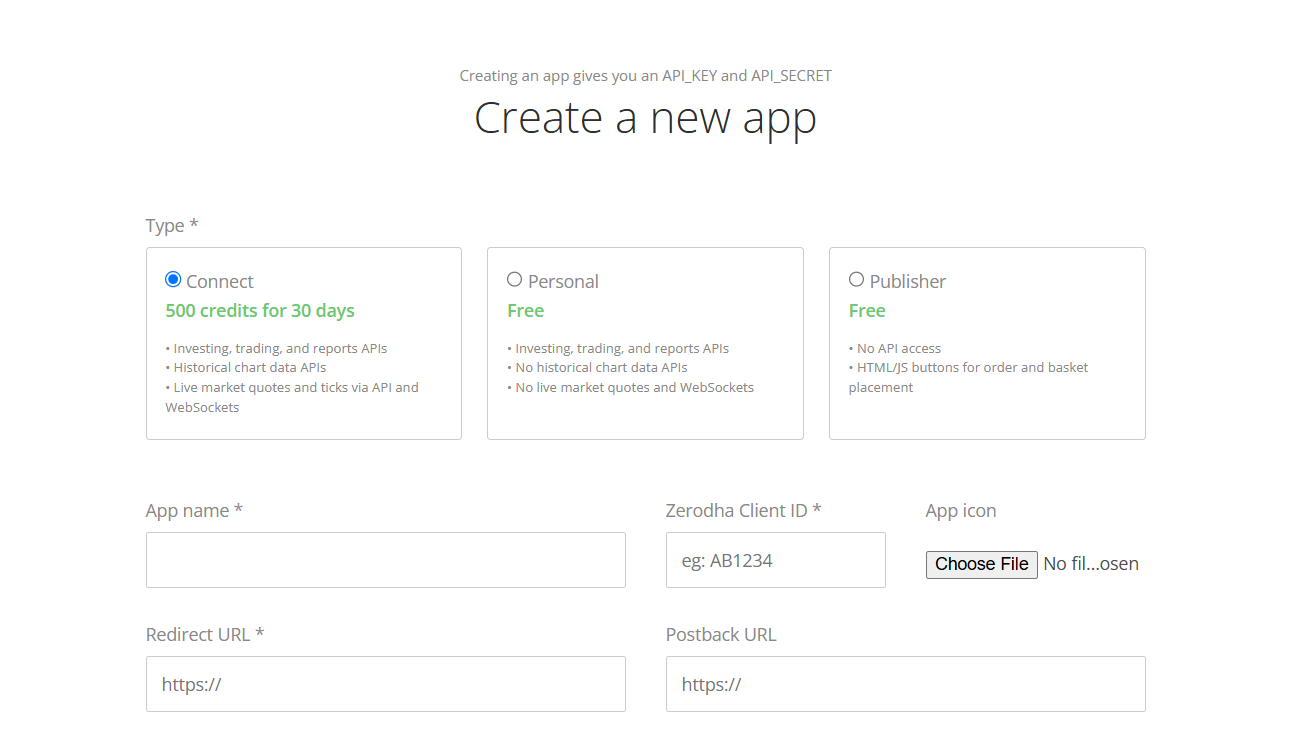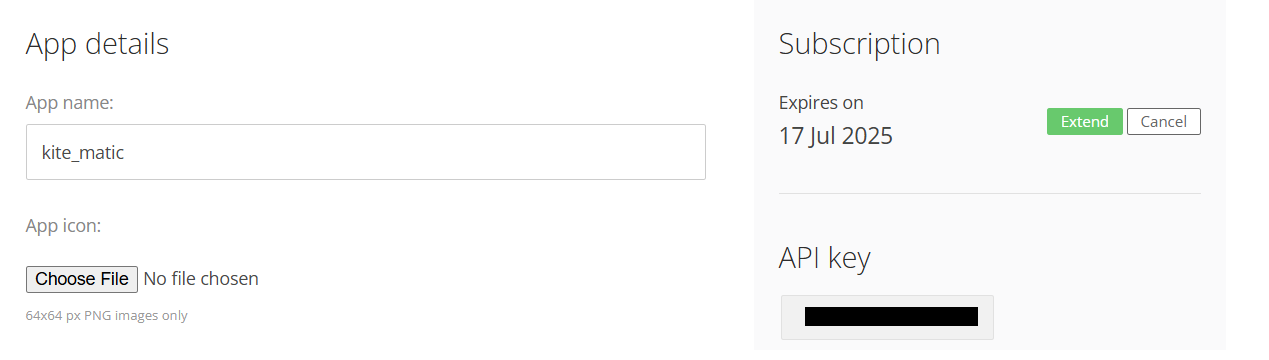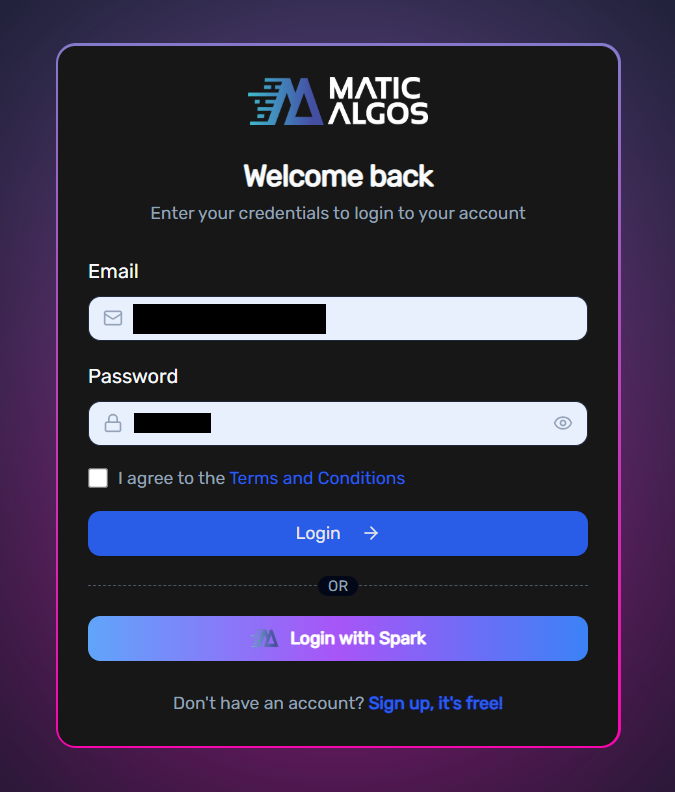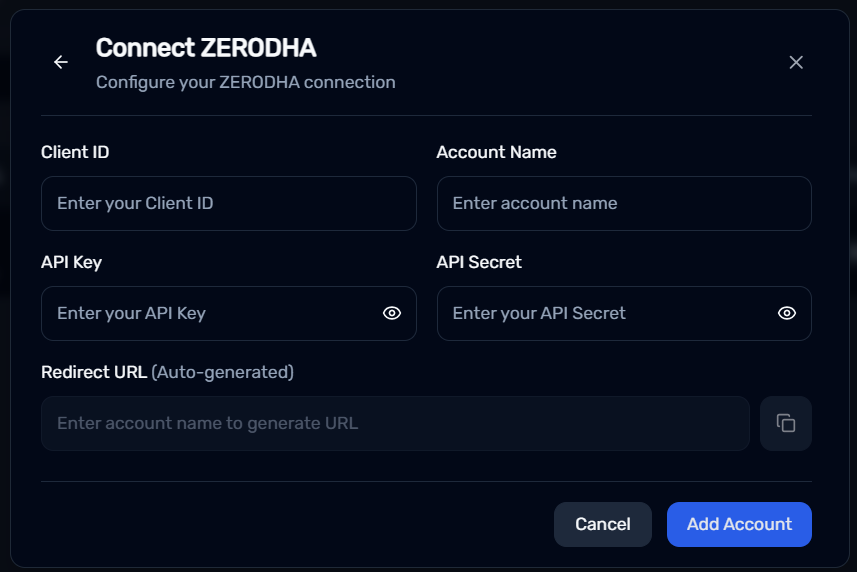Zerodha
How To Connect Your Zerodha Kite Account ?
Buildalgos.com simplifies algorithmic trading by offering easy integration with multiple brokers, including Zerodha. This guide walks you through the steps to connect your Zerodha account with Buildalgos, enabling you to automate your trading strategies effortlessly.
Step 1: Prepare Credentials
- Make sure you have a brokerage account with Zerodha and keep your respective User ID and Password ready.
Step 2: Log In To Kite (Developer Account)
- Go to https://developers.kite.trade/login and open a new account.
- After logging in, navigate to the “Apps” section within the portal.
Step 3: Create App
- Click on the 'Create New App' button and select the Connect version (500 credits for 30 days).
- You will be prompted to enter details including the App Name, your Zerodha Client ID, and the Redirect URL.
- You will have to enter https://buildalgos.com/validate_authcode/ZERODHA/zerodha_clientid as the redirect URL.
Note: In the above mentioned link, zerodha_clientid refers to your personal Zerodha Kite Account Client ID.
- Once you've filled in all the required fields, click 'Save Changes' to register your application with Zerodha.
Step 4: Generate API Key
- After registration, you will receive an API Key and API Secret. These credentials are crucial for making API requests and must be stored securely.
Step 5: Login To Buildalgos.com
- Go to https://buildalgos.com/login
- Login to your account using your Buildalgos credentials.
Step 6: Add Broker
- Go to https://buildalgos.com/dashboard/brokers
- Click On "Add Broker".
- Select Zerodha from the list.
Step 7: Enter Credentials
- Client ID --> Zerodha Kite account Client ID.
- Account Name --> Enter a name of your choice. This will serve as your Zerodha display name on the BuildAlgos platform.
- API Key --> Enter the API Key that you generated in Step 4.
- API Secret --> Enter the API Secret that you generated in Step 4.
- Click Add Account.
Step 8: Start Trading!
- Once you've successfully added your broker account, it will appear on your dashboard. Click the "Login" button to proceed.
- You will be redirected to the Zerodha Kite website where you will be required to enter your login details.
- Upon entering valid credentials, a "Logged In Successfully" message will be displayed on Buildalgos.
- To start trading with your Zerodha account, click the play icon located under the 'Trade' section on the dashboard.
- To stop/pause trading with your Zerodha account, click the pause icon located under the 'Trade' section on the dashboard.
By completing the steps in this guide, you've successfully set up your Zerodha account to work with Buildalgos. You're now ready to optimize your strategies and make smarter, data-driven decisions. If you need help or run into any issues, feel free to consult the Buildalgos resources. Happy trading!